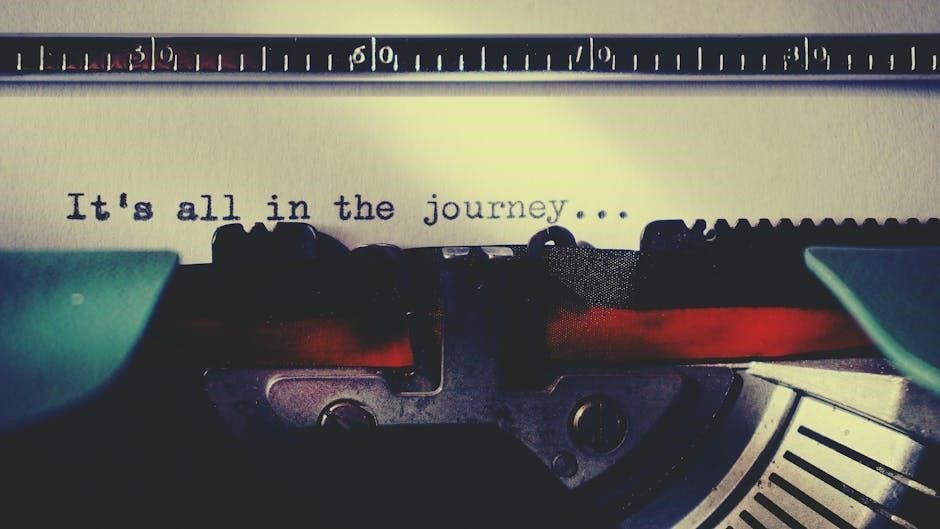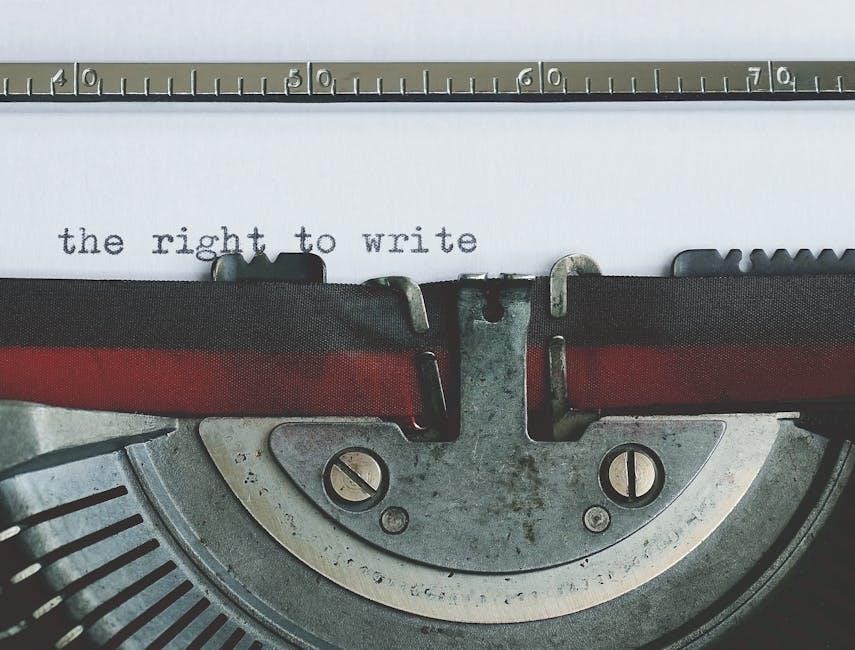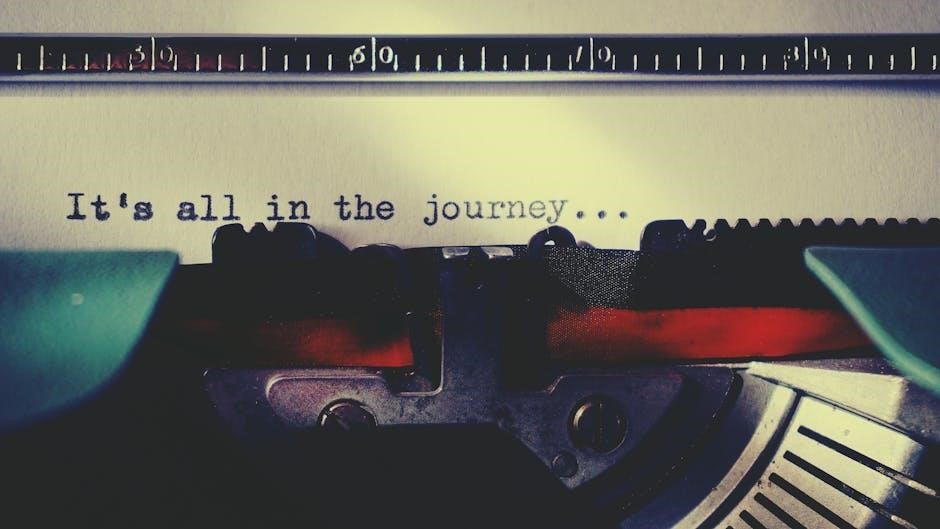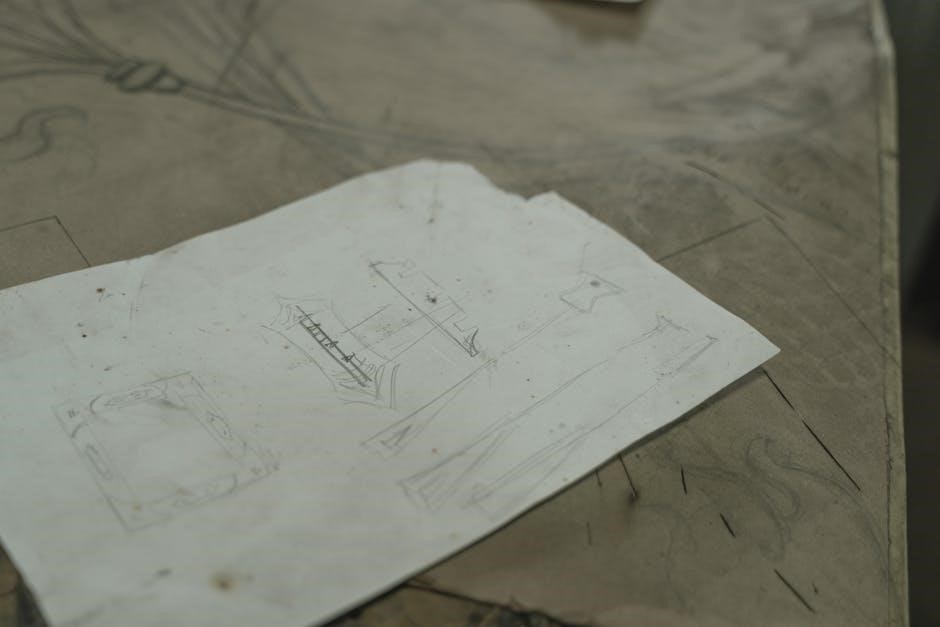The Fujitsu fi-7160 scanner is a fast and reliable workgroup document scanner designed for efficient document management. It offers a 60ppm scan speed, a large 80-page feeder, and advanced image processing capabilities, making it ideal for busy office environments. With its compact design, USB 3.0 connectivity, and support for plastic cards and embossed documents, it provides versatile scanning solutions. Part of the fi Series, it delivers high-quality scans with ease and reliability, perfect for organizations seeking productivity and accuracy in their workflows.
1.1 Overview of the Fujitsu fi-7160 Scanner
The Fujitsu fi-7160 is a high-performance workgroup document scanner designed for efficient document management in office environments. It offers fast scanning speeds of up to 60 pages per minute (ppm) and 120 images per minute (ipm) at 300 dpi, ensuring quick processing of large volumes of documents. With a robust 80-page automatic document feeder (ADF) and support for scanning plastic cards, embossed cards, and long documents, it provides versatility for diverse scanning needs. Its compact design and USB 3.0 connectivity make it a convenient addition to any workspace, while its advanced image processing and reliable performance make it a trusted choice for organizations seeking accuracy and efficiency.
1.2 Key Features of the Fujitsu fi-7160 Scanner

The Fujitsu fi-7160 scanner is equipped with a range of innovative features designed to enhance productivity. It offers a fast scanning speed of up to 60 pages per minute (ppm) and 120 images per minute (ipm) at 300 dpi, ensuring efficient document processing. The scanner features an 80-page automatic document feeder (ADF) and supports scanning of plastic cards, embossed cards, and long documents. With USB 3.0 connectivity, it provides fast data transfer and compatibility with modern systems. Its advanced image processing capabilities, including auto-crop, auto-rotate, and skew correction, ensure high-quality scans. Additionally, the scanner supports Optical Character Recognition (OCR) for converting scanned documents into editable formats, making it a versatile tool for office environments.

Installation and Setup
The Fujitsu fi-7160 scanner requires unboxing, physical setup, and software installation using the provided DVD-ROM or downloaded drivers. Connect via USB 3.0 for quick operation.
2.1 Unboxing and Physical Setup
Start by carefully unboxing the Fujitsu fi-7160 scanner and verifying all components, including the scanner unit, power cord, USB cable, and documentation. Place the scanner on a flat, stable surface, ensuring proper ventilation. Connect the power cord to a nearby outlet and plug the USB cable into your computer. Locate the power button, typically found on the top or front panel, and turn it on. Ensure all cables are securely connected to avoid loose connections. Refer to the included manual or DVD-ROM for detailed setup instructions and diagrams to guide you through the physical installation process.
2.2 Software Installation Guide
Insert the provided DVD-ROM into your computer and follow the on-screen instructions to install the necessary software. The installation package includes the PaperStream IP driver, scanner tools, and user manuals. Ensure your computer meets the system requirements before proceeding. Select the desired software components during installation. Once installed, restart your computer to complete the setup. For the latest updates, visit Fujitsu’s official website. The PaperStream IP driver enables advanced image processing and OCR capabilities. Refer to the Operator’s Guide on the DVD-ROM for detailed instructions and troubleshooting tips to ensure smooth software installation and scanner functionality.
2.3 Connecting the Scanner to a Computer
To connect the Fujitsu fi-7160 scanner to your computer, locate the USB 3.0 port on both devices. Use the provided USB cable to establish a secure connection. Ensure the scanner is powered off before connecting. Once connected, power on the scanner and allow your computer to recognize the device. Install the appropriate drivers from the DVD-ROM or Fujitsu’s official website if not automatically detected. The USB 3.0 interface ensures fast and reliable data transfer, making the scanning process efficient. Proper connection is essential for optimal performance and functionality.

Basic Scanning Operations
Power on the scanner, select scan settings, load documents, and initiate scanning. The fi-7160 efficiently captures images at 60ppm, ensuring quick and high-quality results.
3.1 Preparing Documents for Scanning
Before scanning, ensure documents are clean, dry, and free from staples or clips to prevent jams. Remove any attached notes or adhesive residues. Align pages neatly, avoiding creases or folds. For double-sided documents, confirm they are stacked correctly. Check for damaged or torn pages and repair them if possible. Ensure all text is legible and facing the same direction. For small or irregularly sized documents, use the scanner’s optional carrier sheets. Clean the scanner glass regularly to avoid dust or smudges affecting image quality. Proper preparation ensures smooth scanning and high-quality results with the Fujitsu fi-7160.
3.2 Loading Documents into the Scanner
To load documents into the Fujitsu fi-7160, open the document feeder and align the guides to match your paper size. Stack documents face up, ensuring they are evenly aligned and do not exceed the feeder’s 80-page capacity. For small or irregular shapes, use carrier sheets. Insert the stack carefully, making sure the first page enters smoothly. Close the feeder and ensure it clicks into place. For plastic cards or embossed documents, insert them separately to avoid damage. Always check that the feeder is not overfilled and that pages are not curled or folded. Proper loading ensures efficient and error-free scanning.
3.3 Performing a Basic Scan
With the scanner powered on and connected, open the PaperStream Capture software. Select the Fujitsu fi-7160 from the device list. Choose your desired scan settings, such as 300 dpi for color scans. Click the ‘Scan’ button to begin. The scanner will feed the documents, displaying progress on your screen. Once complete, save the files in your preferred format, like PDF or JPEG. Ensure documents are properly aligned and settings are correct before scanning to avoid errors. This process ensures quick and efficient document digitization with the Fujitsu fi-7160;

Advanced Scanning Features
The Fujitsu fi-7160 offers advanced features like image processing, batch scanning, and OCR, enabling efficient document organization and enhancing workflow productivity with high-quality scans.
4.1 Using Image Processing Features
The Fujitsu fi-7160 scanner includes advanced image processing features that enhance scan quality and efficiency. Automatic brightness adjustment, contrast, and deskew ensure clear and aligned images. The scanner supports multi-stream scanning, allowing simultaneous output of different file formats. Noise reduction and background removal improve text clarity, especially for faint or messy documents. These features are accessible via the bundled software, enabling users to customize settings for optimal results. The scanner also handles various document types, including receipts, photos, and colored documents, ensuring versatility in different scanning scenarios. These tools streamline workflows and ensure high-quality digital outputs for professional use.
4.2 Batch Scanning and Organization
The Fujitsu fi-7160 scanner offers robust batch scanning and organization capabilities, enabling efficient document processing. With an 80-page automatic document feeder, it can handle large volumes effortlessly. The scanner supports automatic document separation, reducing manual sorting. Using PaperStream Capture software, users can organize scanned files into predefined folders or create custom categories. This feature streamlines workflows, especially for bulk scanning. Batch scanning also allows for simultaneous processing of multiple document types, such as receipts, invoices, and photos. These tools minimize manual intervention, ensuring quick and organized digital archiving. This makes the fi-7160 ideal for offices requiring high-volume scanning and precise document management.
4.3 Optical Character Recognition (OCR) Setup
The Fujitsu fi-7160 scanner supports Optical Character Recognition (OCR) for converting scanned documents into editable text. To set up OCR, install the PaperStream Capture software included with the scanner. This software enables users to create searchable PDFs or editable files in formats like Word or Excel. The OCR feature automatically detects text within scanned images, improving workflow efficiency. For accuracy, the scanner supports multiple languages and offers options to fine-tune OCR settings. This feature is particularly useful for digitizing large volumes of printed documents, ensuring they remain accessible and editable for future use. Proper setup ensures high-quality OCR results.
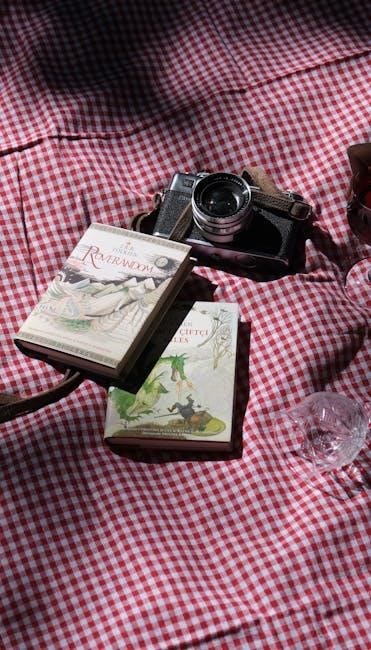
Scanner Maintenance and Care
Regular maintenance ensures the Fujitsu fi-7160 scanner operates efficiently. Clean the scanner regularly, replace consumable parts as needed, and follow maintenance tips to prevent performance issues and extend lifespan.
5.1 Cleaning the Scanner
Regular cleaning is essential to maintain the Fujitsu fi-7160 scanner’s performance. Turn off the scanner and unplug it before cleaning. Use a soft, dry cloth to wipe the exterior and glass surfaces. For stubborn stains, dampen the cloth with water or isopropyl alcohol, but avoid harsh chemicals or abrasive materials. Clean the feed rollers periodically to remove dust or residue. Lift the feed tray and gently wipe the rollers with a lint-free cloth. Allow all parts to dry completely before powering on the scanner. Regular cleaning prevents dust buildup and ensures high-quality scans. Refer to the manual for detailed cleaning procedures.
5.2 Replacing Consumable Parts
Regular replacement of consumable parts ensures optimal performance of the Fujitsu fi-7160 scanner. The roller and separation pads should be replaced every 200,000 sheets or when wear is visible. To replace these parts, power off the scanner, unplug it, and remove the feed tray. Peel off the old pad and attach the new one securely. For the pick roller, remove the unit, replace the roller, and reattach. Refer to the manual for detailed diagrams and part numbers. Always use genuine Fujitsu replacement parts to maintain scan quality and warranty validity. Clean hands before handling parts to prevent contamination.
5.3 Regular Maintenance Tips
Regular maintenance is essential to ensure the Fujitsu fi-7160 scanner operates efficiently. Clean the scanner’s exterior and interior with a soft, dry cloth, paying attention to the glass and rollers. Use compressed air to remove dust from hard-to-reach areas. Check and clean the feed tray and separator regularly to prevent paper jams. Inspect the pick roller and separation pads for wear and replace them as needed. Ensure the scanner is placed on a stable, flat surface and operates in a cool, dry environment. Refer to the manual for specific maintenance schedules and guidelines to prolong the scanner’s lifespan and performance.

Troubleshooting Common Issues
Troubleshooting common issues with the Fujitsu fi-7160 scanner involves identifying and resolving problems like paper jams, connectivity errors, and poor scan quality.Refer to subheadings for detailed solutions.
6.1 Resolving Paper Jam Issues
Resolving paper jams on the Fujitsu fi-7160 scanner requires careful attention to avoid damaging the device. First, turn off the scanner and unplug it for safety. Open the scanning unit and gently remove any visible jammed documents; Check the ADF (Automatic Document Feeder) and other internal areas for remaining paper fragments. Ensure all parts are clear before restarting the scanner. If the issue persists, consult the user manual or contact support for assistance. Regular cleaning and proper document alignment can help prevent future paper jams and maintain optimal performance.
6.2 Fixing Connectivity Problems
Connectivity issues with the Fujitsu fi-7160 scanner can often be resolved by checking the USB connection or network settings. Ensure the scanner is properly connected to the computer via USB 3.0 or the recommended network configuration. Restart both the scanner and computer to reset the connection. If using wired or wireless networks, verify the connection status and consult the network administrator if issues persist. Outdated or corrupted drivers may also cause connectivity problems; download the latest drivers from the Fujitsu website. Ensure the scanner is recognized by the installed software. For persistent issues, refer to the user manual or contact Fujitsu support for assistance.
6.3 Addressing Scan Quality Problems
Poor scan quality can be resolved by ensuring proper document alignment and adjusting scan settings. Clean the scanner’s glass and rollers regularly to prevent dust and debris from affecting image clarity. Verify that the correct scan profile is selected for your document type. For skewed or misaligned images, adjust the document feeder or use the manual feed option. Utilize the scanner’s image processing features, such as auto-deskew and contrast enhancement, to improve output quality. If issues persist, refer to the user manual or update the scanner’s firmware and drivers to ensure optimal performance; Always use the latest software version for best results.

Software and Driver Updates
Regularly update the scanner’s firmware, drivers, and software to ensure optimal performance. Use the Setup DVD or download the latest versions from Fujitsu’s official website.
7.1 Checking for Firmware Updates
To ensure your Fujitsu fi-7160 scanner operates at peak performance, regularly check for firmware updates. Connect the scanner to your computer and use the bundled Scanner Central Admin tool or visit Fujitsu’s official website. Navigate to the support section, select your scanner model, and download the latest firmware. Follow the on-screen instructions to install the update. Always use the official Fujitsu website or the Setup DVD-ROM to avoid compatibility issues. Updating firmware enhances functionality, fixes bugs, and ensures optimal scanning performance. Refer to the operator’s guide for detailed steps or use the PDF manual included in the setup for guidance.
7.2 Updating Scanner Drivers
Updating the Fujitsu fi-7160 scanner drivers ensures optimal performance and compatibility with your system. To update, insert the Setup DVD-ROM or visit Fujitsu’s official website. Navigate to the support section, select the fi-7160 model, and download the latest driver. Run the installer and follow the prompts to complete the update. Alternatively, use the Scanner Central Admin tool to check for and install driver updates automatically. Ensure to restart your computer after updating to apply changes. Refer to the operator’s guide or the PDF manual for step-by-step instructions. Keeping drivers updated improves scanning efficiency and resolves potential connectivity issues.
7.3 Installing the Latest Software
Installing the latest software for the Fujitsu fi-7160 ensures enhanced functionality and compatibility. Begin by inserting the Setup DVD-ROM or downloading the software from Fujitsu’s official website. Run the installer and follow the on-screen instructions to install PaperStream Capture, Scanner Central Admin, and other bundled tools. Ensure all components are selected for a complete installation. Once installed, restart your computer to apply changes. The software suite enables advanced scanning features, batch processing, and seamless integration with your workflow. Refer to the operator’s guide or PDF manual for detailed installation steps and troubleshooting tips to ensure a smooth setup process.
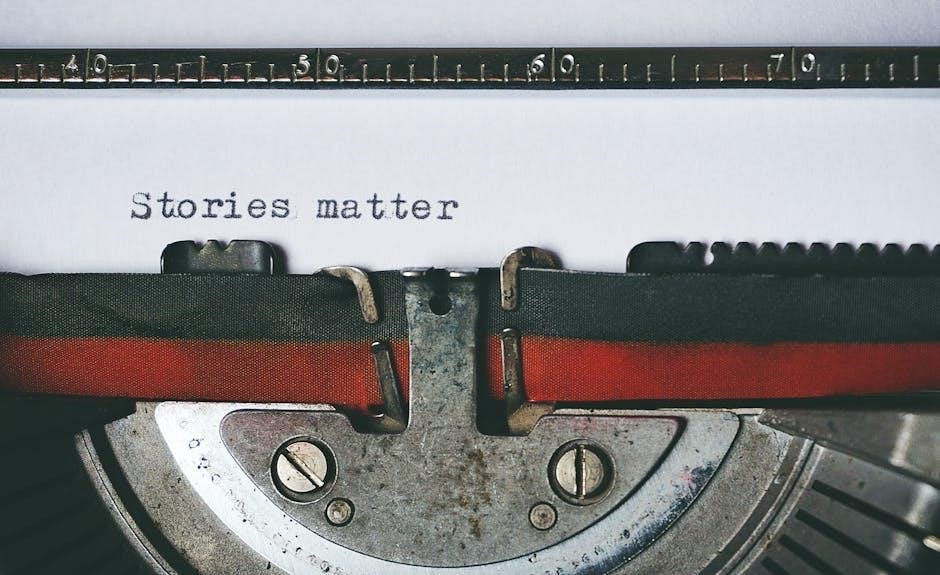
Scanner Parts and Accessories
The Fujitsu fi-7160 scanner includes essential parts like the ADF, scanning bed, and control panel. Compatible accessories such as USB cables and power cords ensure optimal performance. Durable components like rollers and separation pads are available for replacement, maintaining scanning quality over time. Ordering genuine Fujitsu parts guarantees compatibility and longevity, ensuring your scanner operates at peak efficiency for years to come.
8.1 Understanding the Scanner Parts Diagram
The Fujitsu fi-7160 scanner parts diagram provides a detailed visual representation of its components, including the automatic document feeder (ADF), scanning bed, control panel, and paper exit tray. This diagram helps users identify and locate essential parts such as the separation roller, pickup roller, and brake pad, which ensure smooth document feeding. Understanding the parts diagram is crucial for troubleshooting, maintenance, and replacing consumable items. The operator’s guide includes this diagram to assist users in familiarizing themselves with the scanner’s structure and functions, ensuring proper handling and care of the device. This visual guide is a valuable resource for optimizing scanner performance and longevity.
8.2 Compatible Accessories for the fi-7160
The Fujitsu fi-7160 supports a variety of compatible accessories to enhance its functionality and streamline workflows. These include high-quality USB 3.0 cables for fast connectivity, additional document feeding trays for increased capacity, and maintenance kits for replacing wear parts like separation rollers and pickup pads. Optional accessories such as the Carrier Sheet for scanning fragile documents and the Plastic Card Scanner for embossed cards are also available. These accessories are designed to optimize scanning efficiency and ensure longevity, while maintaining the scanner’s high performance and reliability in demanding environments.
8.3 Ordering Replacement Parts
Replacement parts for the Fujitsu fi-7160 can be ordered directly through Fujitsu’s official website or authorized distributors. Users can refer to the manual for part numbers and descriptions, ensuring compatibility. Genuine Fujitsu parts, such as separation rollers, pickup pads, and Carrier Sheets, are recommended for optimal performance. To order, visit the Fujitsu support page, contact local distributors, or use the Scanner Central Admin tool for streamlined purchasing. Always verify the part numbers and consult the manual to ensure the correct items are ordered, maintaining the scanner’s efficiency and longevity while adhering to environmental disposal guidelines.

Legal and Compliance Information
The Fujitsu fi-7160 complies with regulatory standards, ensuring safety and environmental responsibility. Adherence to RoHS and WEEE directives highlights its commitment to global compliance and sustainability practices.
9.1 Regulatory Compliance Information
The Fujitsu fi-7160 scanner adheres to global regulatory standards, ensuring compliance with safety and environmental requirements. It meets RoHS and WEEE directives, reducing hazardous substances and promoting responsible waste management. The scanner is also designed to comply with Energy Star standards for energy efficiency. Additionally, it adheres to emissions and immunity standards, ensuring safe operation in various environments. Compliance with these regulations underscores Fujitsu’s commitment to environmental sustainability and user safety. Proper disposal guidelines are provided to ensure eco-friendly retirement of the scanner at the end of its lifecycle.
9.2 Safety Precautions and Warnings
Ensure safe operation by following all safety precautions. Avoid exposing the scanner to extreme temperatures, humidity, or direct sunlight. Use only Fujitsu-approved power cables and accessories to prevent damage or fire hazards. Keep the scanner out of reach of children and avoid touching internal components. Regularly clean the scanner to prevent dust buildup, which could cause overheating. Never insert foreign objects into the scanner, as this may cause damage or electrical issues. Follow proper procedures for handling jammed documents to avoid physical injury. Always unplug the scanner before cleaning or performing maintenance. Adhere to all warnings and guidelines provided in the manual to ensure safe and reliable operation.
9.3 Environmental Disposal Guidelines
Properly dispose of the Fujitsu fi-7160 scanner and its components in accordance with local environmental regulations. Separate recyclable materials like plastics and metals from non-recyclable parts. Do not dispose of the scanner in regular waste; instead, use designated electronic waste recycling facilities. Remove consumables, such as pick rollers and toner cartridges, and dispose of them separately as hazardous waste. Follow guidelines for responsible e-waste management to minimize environmental impact. Fujitsu encourages eco-friendly practices and provides resources for proper disposal methods. Ensure all parts are handled safely to protect the environment and comply with sustainability standards.
The Fujitsu fi-7160 scanner delivers exceptional performance, reliability, and efficiency, making it an excellent choice for workgroups. Its advanced features ensure high-quality scans and streamlined workflows, while its durable design supports long-term productivity in office environments.
10.1 Summary of Key Features and Benefits
The Fujitsu fi-7160 scanner offers a blend of speed, reliability, and versatility, making it ideal for workgroups. It delivers 60 ppm/120 ipm scan speeds, an 80-page feeder, and USB 3.0 connectivity. Advanced image processing features like auto deskew and multi-color dropout enhance efficiency. It supports plastic cards, embossed documents, and legal-sized papers, ensuring flexibility. Compatible with PaperStream software, it provides high-quality scans and seamless integration. Energy-efficient and compact, the fi-7160 balances productivity with environmental friendliness, making it a robust solution for modern office demands while maintaining Fujitsu’s reputation for durability and performance.
10.2 Final Tips for Optimal Scanner Performance
Always use the latest software and drivers for optimal performance. Regularly clean and maintain the scanner. Prepare documents thoroughly before scanning to prevent jams. Avoid overloading the feeder. Utilize USB 3.0 for fast data transfer. Leverage advanced image processing for high-quality scans. Keep the environment stable and dust-free for consistent operation.